How to setup IPTV on MAG 250, 254 and 256
Setting up IPTV100 on a MAG 250, 254, or 256 device is a straightforward process. Follow this step-by-step guide to configure your network settings, locate your MAC address, and set up the portal for IPTV streaming.
Configuring Network Settings
The first step in setting up your MAG device is connecting it to the internet. Here’s how you can configure the network settings:
- Launch Settings on your MAG 250, 254, or 256 device.
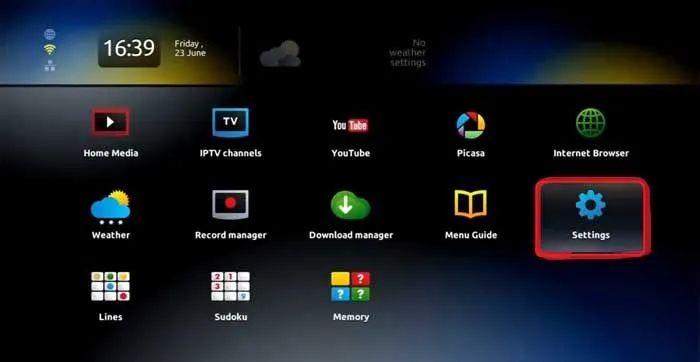
- Navigate to System Settings.
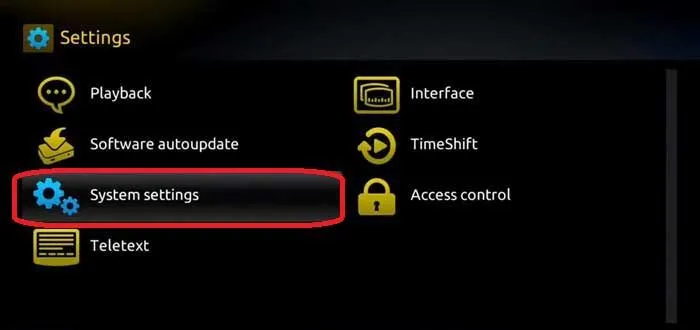
- Select Network.
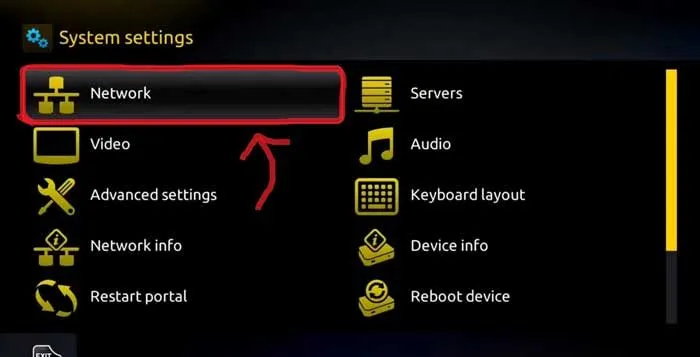
- Choose either Ethernet (Wired Connection) or Wireless Connection, depending on your preference.
Once your network settings are configured, you will need to locate your device’s MAC Address.
Finding Your MAC Address
To activate your IPTV service, you will need your MAC address. This unique identifier is essential for your IPTV provider to authorize your connection.
- The MAC address starts with 00:1A:79:
- You can find the MAC address at the bottom of your MAG device on a sticker labeled MAC: 00:1A:XX:XX:XX.
- If you have already purchased an IPTV subscription, your provider should have registered your MAC address.
Configuring Your MAG Box for IPTV
Once you have an activated MAC address and your device is connected to the network, you can proceed to configure the IPTV settings.
Step-by-Step Guide to Set Up the Portal
- Go to System Settings on your MAG device.
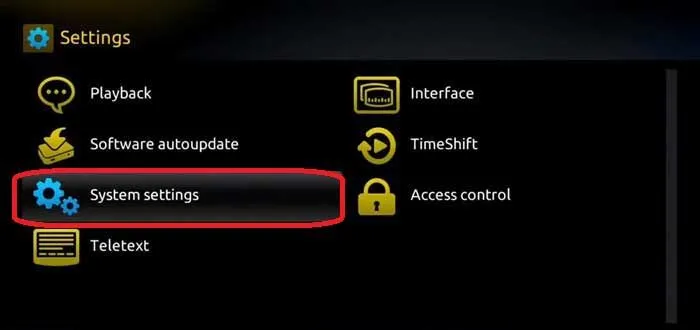
2. Select Servers.
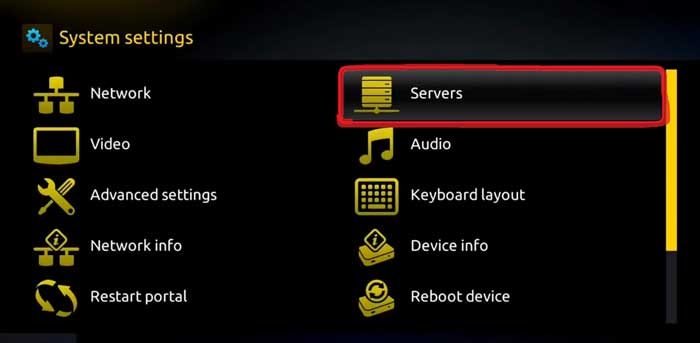
3. Choose the Portals option.

4. In the Portal 1 section:
- Enter any name of your choice.
- Input the Portal URL provided by us.
- Save the settings. If you have other IPTV subscriptions, you can enter a second portal in the Portal 2 section.
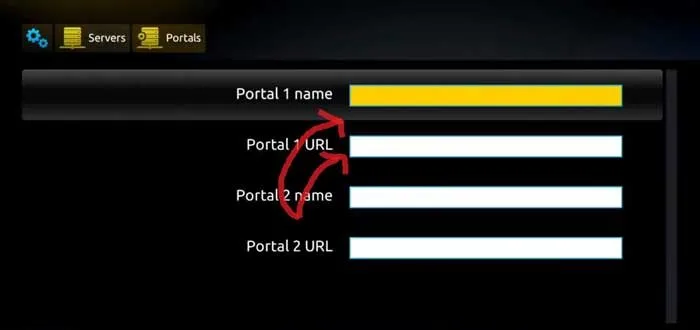
5. Return to System Settings and select Restart Portal.
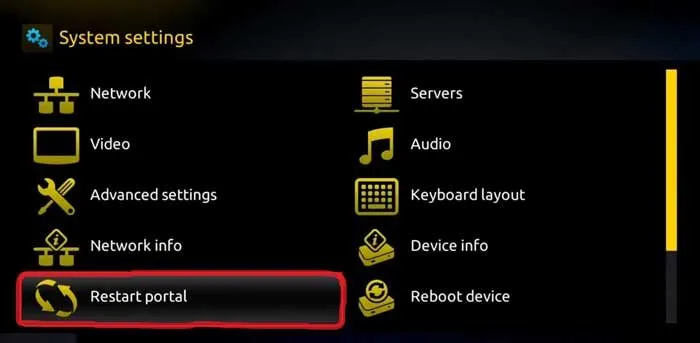
After restarting, a yellow loading bar will appear, indicating that your IPTV service is being initialized. Once the URL loads successfully, you should see the IPTV interface with an EPG guide.
How to Update or Change the Portal URL
If you need to update the Portal URL due to an expired or incorrect address, follow these steps:
- Unplug your MAG device and plug it back in.
- As the device reboots, long-press the menu button.
- Navigate to System Settings > Servers > Portal.
- Update the Portal URL with the new address provided by your IPTV provider.
- Save and restart the portal.
If your device redirects you to a non-functional portal upon startup, updating the URL as outlined above should resolve the issue.
Troubleshooting Common Issues
If your IPTV service does not work as expected, consider these solutions:
- Incorrect MAC Address: Double-check that you entered the correct MAC address. If incorrect, the system may prompt for a login, which should not be necessary.
- Portal Not Loading: Ensure you entered the correct Portal URL. Contact us if the issue persists.
- No Internet Connection: Recheck your network settings to confirm a stable connection.
